Crash continuous, run-time errors and other problems about how to use this emulator for Play Station will no longer exist

We begin the article by stating that we are against piracy in general. The need to run this emulator lies in the fact that it is a product of 18 years ago and that, unfortunately, although willing, it is very difficult to obtain a PlayStation console working with all the games that we most desire.
The need for this guide arises from the fact that it is not very clear the configuration to be able to boot a ROM, or a CD without getting errors or crash. Just think about that the download package of ePSXe is self-sufficient in work, and that there is no need to download additional files or update software on your PC.
We
If you have already been downloaded to configure, without success, to ePSXe, let’s not scruples, and eliminate it all to start over again.
- We are on the official page of ePSXe and download the latest version for your operating system
- Unpack the file .zip you just downloaded
- Open the folder you just unzipped and launch the file ePSXe.exe that is inside
- Open the Configure menu > Wizard to start the configuration procedure
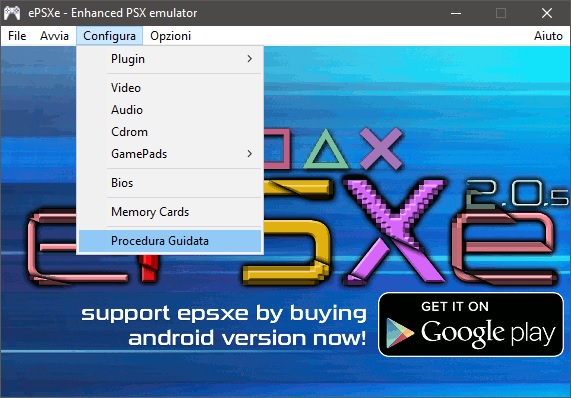
- Will be notified of the configuration procedure, press the key Continue >>
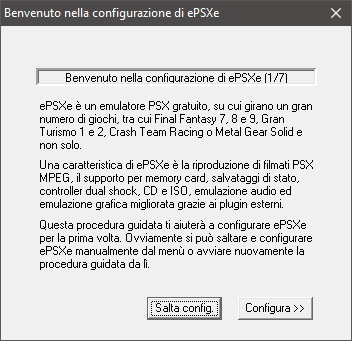
- It will let you know that in the libraries of the emulator is missing the psx bios, freghiamocene and click on OK
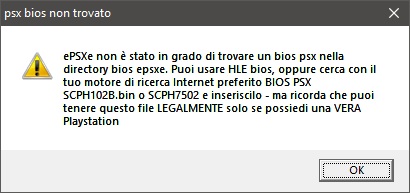
- Select HLE Bios and click Next >>

- Select Pete’s OpenGL2 GPU core 2.0.0. and click Next >>

- Select ePSXe SPU core 2.0.0. and click Next >>

- Select ePSXe CDR WNT /W2K core 2.0.0. and click Next > >
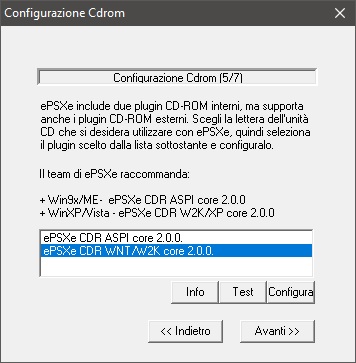
- We configure 2 controllers and click Next > >
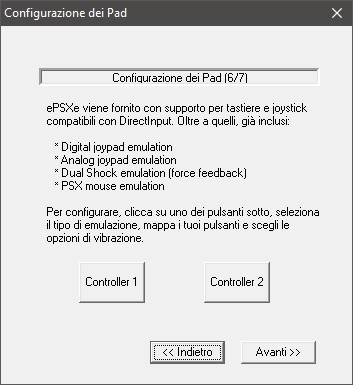
- At the end of the configuration, and then click on Good to end it
- At this point, open the Configure menu > Video, select the button in the lower left Quick, select Mode Screen and click OK
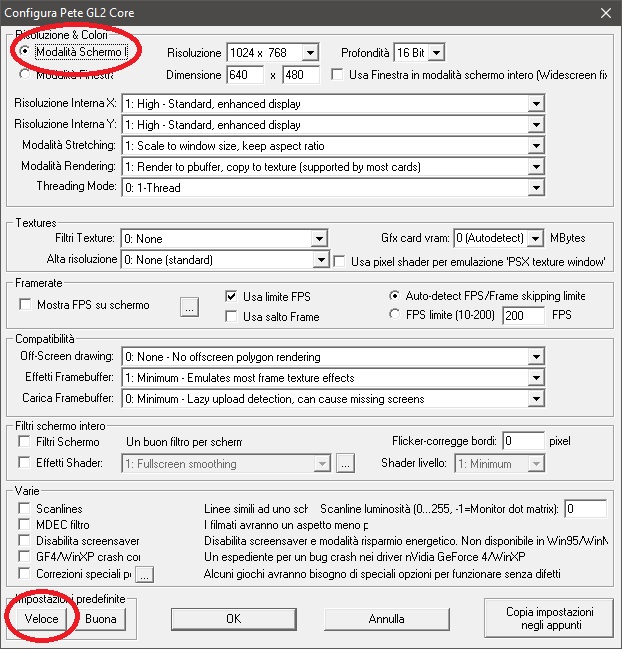
- Finish the configuration by going to the Options menu > CPU overclocking, and selecting the value of x1

- Configuration complete
Now we just select the menu File > Run ISO or Boot CDROM to start the game you want.
We just have to get the Gamepad to use to play. I bought the Gamepad’s Wireless CLS for the PC, and play from under the decks by connecting your computer to your TV 49″ becomes a pleasure.

Thank you so much!