An opensource plugin that allows you to download a web page with all its content in a single file
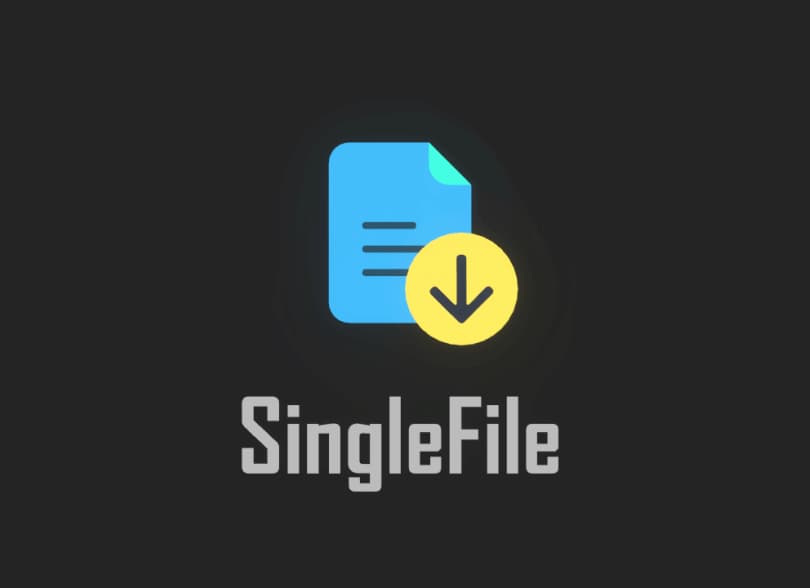
There are many reasons why we should consider saving a web page locally. For example, I have the good habit of saving all the sources concerning a particular documentation that I am writing, or of the material I am studying, in order to organize the activities in folders and have them available even in offline mode.
The browsers we use already offer the possibility of saving a web page on your computer, but the saving method offered is inconvenient as for each saved page a file will be produced, in HTML format, and a folder with the same name that will contain all the elements that make up the web page. This organization has several disadvantages, which include indexing the contents of folders that slow down the search for files that we do with the system explorer, and the slowdown in copying these resources to other disks, as copying numerous files of small size takes up more time than copying a single large file.
SingleFile is an opensource plugin for Firefox, Chrome and Edge that allows us to save entire web pages in a single file, therefore without producing the folder linked to the file itself. The single HTML file produced will be complete, i.e. it will contain all the elements of the web page, such as images, videos, scripts and everything else. With this plugin we can produce backups of the articles we read, and also store in a folder all the documentation relating to a particular activity.
How to use?
The plugin is available for Firefox, Chrome and Edge, and once installed it has a blue text document icon which, once clicked, starts the web page saving process.
Any page we are viewing, clicking on that command will start the page processing process which will end with an html file in our download folder.

In a single file (therefore without associated folders) we will find all the content with all the images, graphics, and text. It is important to specify that it does not download multimedia content such as video, audio and linked files on the page itself, it only saves the page as we view it at the time of saving.
The plugin also allows you to automatically save all the web pages we visit, in order to have a history of our browsing entirely saved locally.The feature is called auto-save, and to enable it just follow the steps below
- Right click on the plugin icon
- Select SingleFile > Auto-save
- Select Auto-save all tabs
