An evergreen gem to personalize the user experience

Personally, I have never used the Send to command from the context menu of a file, simply because I usually drag the affected file into the program in use to be able to manage it.
A convenience that can be added, however, to try to have an always tidy work environment, is the ability to send all the files that we know we need to reorder in a folder.
For example, we want to keep all the folders sorted but there are files that we don’t know where to place at the moment. We can modify the Send to menu in order to copy the file to a folder “to be reordered” so as to have a single messy container.
How to customize it
- With the key combination Windows + R you access the command execution window
- Enter the shell:sendTo command and click OK
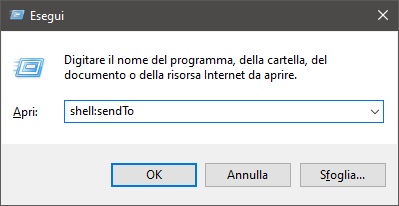
An Explorer window will open on the location where all the links in the Send To menu are contained. Eventually we can delete those that we do not use, or in case we want to copy the file in a particular folder, just insert in this position the link of the destination folder where the file will be copied.
Obviously the possibilities extend where we want to add mp3 files to the automatic acquisition folder in iTunes, or new torrents to download, and so on.
